More and more Android devices are updated to Android 4.0, AKA the Ice Cream Sandwich(ICS), there are a huge differences between Android ICS and Android Gingerbread, maybe you will not suited to those awesome change, that is the most impressive thing after I had installed Mini CM9 on Xperia X8, so in the next few posts, I will show you what is new in Android ICS and tell you some good tips. The first thing is how to change or select input method(keyboard type) in Android 4.0 ICS.
We send SMS, emails, input web address, we often need to deal with the screen keyboard. There are more than 20 input method on Google Play(Android market), maybe you will install more than one input method on your phone or tablet, the question is how to manager these installed input method. Go to settings -> language & input, we can select which input method to be the default one, also we can choose which one can be switched when we typing text.
We have known that pressing finger on text box for a few seconds, a input method menu will pop-up for us to change input method(keyboard type). But in Android 4.0 ICS, tap and holding your finger on the input area will NOT make the input method(keyboard type) menu pop-up anymore, even if you press and hold for one hour. I was confused at the first time, finally I found out that the right way of change input method(keyboard type) is pull down the notification bar, you can see the “select input method” button hidden in there.
Android 4.0 ICS is improved a lot more than the older Android system, I will show you more interesting things in ICS.

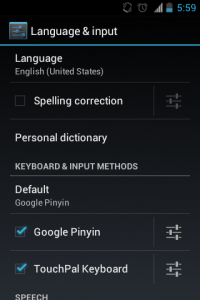
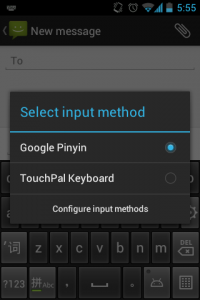
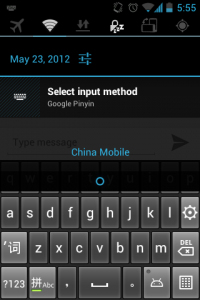
![[APK] Camera NX 7.4 is Here, Base on Google Camera 5.2, All Features & Bring back HDR+ for Nexus2015](../../../wp-content/uploads/2016/12/Camera-NX-Google-Camera-MOD-260x150.jpg)
![[APK] Enable Portrait mode on Nexus 5X/6P & OG Pixel phone with Google Camera mod (Updated 7.3.1)](../../../wp-content/uploads/2017/12/Portrait-mode-on-Nexus-5X-with-Camera-NX-mod-260x150.png)
![[Updated] Camera NX V7.2 for Nexus 5X/6P & Pixel Base on Google Camera 5.1 from Pixel 2, Motion Photo and More](../../../wp-content/uploads/2017/10/Camera-NX-v7-260x150.jpg)