My girl friend use Skype to communicate with the clients at work, but recently the new Skype 5.5 is annoyance her, it is the Skype Home, if she choose the compact view option instead of default view in Skype, the Skype Home screen will always appear when Skype startup, she wants to disable the Skype Home, so she asked me for a working method. I try to find out what is the Skype Home related to, and how to disable this thing, but unfortunately there is no option for let Skype Home disappear manually in Skype Settings, but when I reading the Skype community posts, I just found a method is working, the workaround is modify some Skype application files to avoid the Skype Home autostart. It is safe and not affect other functions.
Follow these step to disable the Skype Home:
1. First you have to uninstall Skype 5.5.0.xxx (if it is already installed).
2. Download and install Skype 5.3.0.120 from this link: http://download.skype.com/msi/SkypeSetup_5.3.0.120.msi
3. Quit Skype if running, wait for a few seconds.
4. Navigate to %AppData%\Skype in Explorer, for Windows 7 the path is “C:\Users\your user name\AppData\Roaming\Skype”, the AppData folder is hidden by default, you can make it display by checking “show all files and folders” in the menu bar, “tools” -> “folder options”.
5. Delete subfolders “shared_dynco” and “shared_httpfe” completely.
6. Create new empty files “shared_dynco” and “shared_httpfe” here (no extension), yes, it is files not folders. I unload my empty files: noSkypeHome.zip, just put these files here.
7. Restart Skype, the Skype Home should disappear from now on.
Additional: some of you maybe using the Skype mobile version on your cell phone, and you are using Android OS, you should update the latest Skype for Android, now it support video chat!
Download Skype for Android.

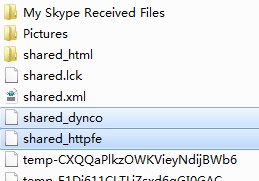
![[APK] Camera NX 7.4 is Here, Base on Google Camera 5.2, All Features & Bring back HDR+ for Nexus2015](../../../wp-content/uploads/2016/12/Camera-NX-Google-Camera-MOD-260x150.jpg)
![[APK] Enable Portrait mode on Nexus 5X/6P & OG Pixel phone with Google Camera mod (Updated 7.3.1)](../../../wp-content/uploads/2017/12/Portrait-mode-on-Nexus-5X-with-Camera-NX-mod-260x150.png)
![[Updated] Camera NX V7.2 for Nexus 5X/6P & Pixel Base on Google Camera 5.1 from Pixel 2, Motion Photo and More](../../../wp-content/uploads/2017/10/Camera-NX-v7-260x150.jpg)