Using Google Nexus 4 running CyanogenMod 10.1, you may notice that the default automatic backlight is a little too bright, especially at night. The second thing is, As the Nexus 4 use IPS LCD, the higher backlight brightness will drain more battery. Why not optimize the Automatic Backlight settings to protect your eyes and save more battery? here is the guide tell you how to optimize the Automatic Backlight settings in CyanogenMod 10.1(CM10.1).
Going to System settings -> Display -> Brightness -> Adjust, there are several brightness levels, on the left there is the light sensor value, increase in the bright environment, on the right it is the screen brightness value. you can slide to change each level’s brightness value, long press on any brightness level can input the value.
Here is the setting which I am using in Nexus 4 currently, you can use the same setting as mine, it is truly lower the battery usage of the screen, meanwhile does not affect using the phone in sunshine. If you are using different phones, then you should judge the brightness by yourself.
Let’s see the difference of Brightness curve between Default settings and Optimized settings. In theory, the optimized one’s curve is more smooth than the default, it can make the phone change the brightness more smoothly when the environmental brightness changes.
If you want to reset the Automatic backlight settings, just go to System settings -> Display -> Brightness ->Adjust, tap on “reset”.

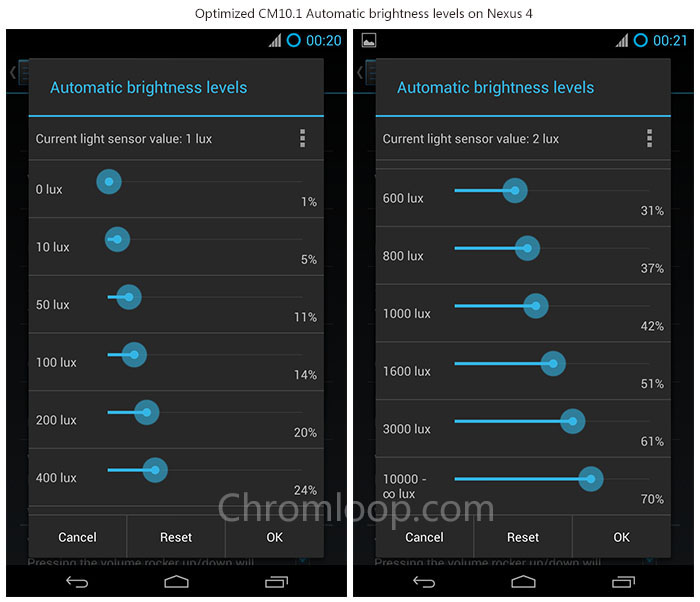
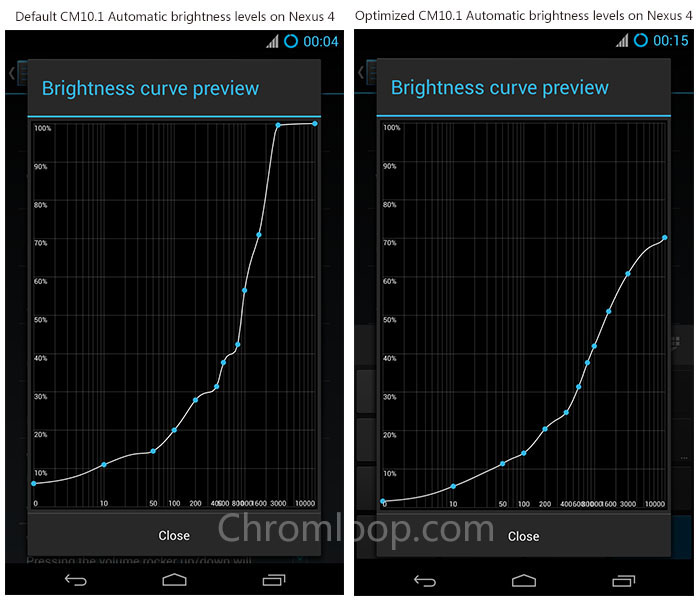
![[APK] Camera NX 7.4 is Here, Base on Google Camera 5.2, All Features & Bring back HDR+ for Nexus2015](../../../wp-content/uploads/2016/12/Camera-NX-Google-Camera-MOD-260x150.jpg)
![[APK] Enable Portrait mode on Nexus 5X/6P & OG Pixel phone with Google Camera mod (Updated 7.3.1)](../../../wp-content/uploads/2017/12/Portrait-mode-on-Nexus-5X-with-Camera-NX-mod-260x150.png)
![[Updated] Camera NX V7.2 for Nexus 5X/6P & Pixel Base on Google Camera 5.1 from Pixel 2, Motion Photo and More](../../../wp-content/uploads/2017/10/Camera-NX-v7-260x150.jpg)