So after we got our Xperia X8 / W8 rooted, now it is time to say goodbye to the official Android 2.1 rom, we are going to install some nice custom roms.
Before you start, battery level should above 60%, you should understand this installation could make your phone out of work if you don’t do it right, and all of your personal data, applications, sms, contacts, settings will be lost after you make a Full Wipe (Factory Reset), if you want to keep your data, use any backup applications to save your important stuff first.
1. Download custom rom
As all the custom roms for Xperia X8 / W8 are based on CyanogenMod 7 (latest Android 2.3.7), the install method is the same, but there are some different features between these custom rom, so you need to find out the one you like the most. I have try GingerDX, kuyaDROID and GingerCruzt, it is hard to say which one is the best, but I like the Gingerbread default style, and I’d like to keep the system lightly and clean, so Personally, I always choose the kuyaDROID, I have write some posts about it, the latest is here: kuyaDROID. PS: kuyaDROID for Xperia X8 is now updated to v4.3.233, you can see the screen shot of v4.3.233 in the original thread, if you like the orange style, you can download the kuyaDROID v4.3.233 here, but I recommend you the v3.2.209, it is more stable, you can download the last kuyaDROID v3.2.209 here and here, it is default style look, and better than the v3.2.175.
PS: the latest kuyadroid is v4.5.4 (Jan. 2012), downlink updated at the end of the post.
Another reason I choose kuyaDROID is that it support updating via xRecovery, I don’t like the CWM Recovery, it is complicated, and this installation guide is based on xRecovery.
2. Install xRecovery.
First thing you need to install is the xRecovery, a third party Recovery application, it can boot up the phone without enter main system, and manager the system data.
- How to install xRecovery on X8 / W8?
First, You need this software: FlashTool, Download it here.
Now create a new folder at the root of your driver C:, for example, “C:/flashtool/”, then extract the files to this new folder. Why driver C: ? because FlashTool require the JDK(Java Development Kit) to run in other file location, some said put FlashTool in driver C: can avoid this problem, but I am not sure about that, as I have already installed JDK. Now open the “X10FlashTool.exe” for a test, wait for a while, it takes a few minutes. If you can not get FlashTool to run, you can download the JDK6 here.
If you have succeed to run FlashTool, you should see this window:
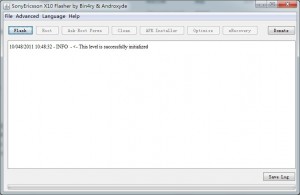
All right, now connect your X8 / W8 to PC with the USB cable, no need to select any usb mode on your phone , then open the FlashTool, waiting for FlashTool communicate with the phone, you should see the successful message about E15i or E16i in the window.
A. If you have not root your phone, then click the “Root” button, your phone will automatic reboot one time, then it will be rooted, that is easy, and you should see a application named superuser in the app list, Don’t pull out the USB cable.
B. If you get your X8 / W8 rooted, now click the “Ask Root Perms” button in FlashTool, then pick up your phone, tap on the allow button. All right, now we can install the xRecovery, click the “xRecovery” button, FlashTool will transfer files to your phone, then a message “xRecovery successfully installed” will show up in FlashTool, you succeed.
c. You also need to install the JIT, click the “Optimize” button, your phone will automatic reboot one time.
PS: If you are using W8 E16i with stock firmware and your phone is rooted, and you don’t have xRecovery, here is other method to install xRecovery:
this guide is about Install xRecovery on W8 stock firmware and your W8 is ROOTED!!, if you have not rooted it, do the root job first. X8 users who wants to install xRecovery should follow step 2-B above.
1. Download the xRecovery files in this thread: http://forum.xda-developers.com/showthread.php?t=998063. Don’t just follow the guide in that thread, it is missing a important step.
2. copy files (xrecovery.tar, chargemon, busybox, charger) to SD card. copy those files to “/system/bin/” with root explorer or File Expert.
3. Very Important!, Set All Those Four Files’ Permission to: rwxr-xr-x, remember, there are “xrecovery.tar”, “chargemon”, “busybox” and “charger”.
long press on the file, select “permission” on the menu. set it like this:
V V V
V V
V V
Double check everything before you reboot the phone, because it may let your phone stuck on sony logo! back up everything before you reboot your phone!
xRecovery should work after reboot.
I found this method by this thread : http://forum.xda-developers.com/showthread.php?t=1076987 it seems the default xRecovery in FlashTool is not working in stock W8(E16i) firmware.
3. Copy custom rom update file to SD card.
Copy the zip file you download at the step 1 to your SD card, make sure it is the one you want to install.
OK, everything is ready, you get 75% process complete. now disconnect the phone with your PC, power off your phone, press the power button, then repeatedly press the “back” key after the white “SONY” text show up. your phone will enter xRecovery, top line of the screen shows “FreeXperia X8 Recovery 001” . Now be careful, don’t press the “home” key if you do not know what is going on.
4. Back up your current system.
Use the volume up and volume down key to move the highlight option, use Home key to select the option, use Back key to Return.
Now follow this to back up your current system to the SD card, “Back up and restore” -> “Back up”, this may take over 3 minutes, wait for the process to complete. Then press Back key to return to the main menu.
5. Wipe your X8 / W8 and install custom rom.
Now select the “Factory Reset (full wipe)” to clear user data, then enter “Instal custom zip”, enter “choose custom zip from sdcard”, volume key move your selection, find out the custom rom zip file, and press Home key, the installation process will start, wait for 3 minutes when it shows “install from sdcard complete”, press Back key to return to top menu, select “Reboot the phone”, now enjoy your brand new custom rom.
PS: If you fail to update your Xperia X8 / W8, you can simply enter xRecovery, select “Backup and Restore”, select “Restore”, restore the whole system you backup before.
Update: [stucked on Sony ericsson logo?] Just remember, if your phone vibrated when you power it on, it can be fixed by recover the system, it not a hardware issue. if your phone is stucked on Sony ericsson logo, try this method to repair the system.
[07/22/2013] Too late to know kuyadroid is updated his rom to v4.5.4, much more smooth and stable, anybody wants to install it can be download here: kuyadroid v4.5.4.pub.trans.zip. Changelog is on kuyadroid facebook page.
[05/24/2012] Download X8 015 baseband (fix baseband error): http://www.mediafire.com/?9fhe66rnlrf0163
[04/25/2012] New download link for KuyaDroid v3.2.209
[02/24/2012] update download link: if the downlink does not work for you, you can visit this page to convert the multiupload link to several network disk links, one of them should work. Copy the download link and submit it, see my screen shot
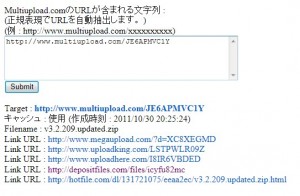

![[APK] Camera NX 7.4 is Here, Base on Google Camera 5.2, All Features & Bring back HDR+ for Nexus2015](../../../wp-content/uploads/2016/12/Camera-NX-Google-Camera-MOD-260x150.jpg)
![[APK] Enable Portrait mode on Nexus 5X/6P & OG Pixel phone with Google Camera mod (Updated 7.3.1)](../../../wp-content/uploads/2017/12/Portrait-mode-on-Nexus-5X-with-Camera-NX-mod-260x150.png)
![[Updated] Camera NX V7.2 for Nexus 5X/6P & Pixel Base on Google Camera 5.1 from Pixel 2, Motion Photo and More](../../../wp-content/uploads/2017/10/Camera-NX-v7-260x150.jpg)