You may want to get more space to install games or apps on your Xperia X8 / W8, then you need to apply the App2sd (application to SD card) function. Here is a App2sd-active guide for you.
First thing you need to do is update your Xperia X8 / W8 to Cyanogen Mod rom, Android 2.2 or 2.3, and I have post a installation guide for installing custom roms. Check it out here if you are using the stock Android 2.1 firmware.
why you need Android 2.2 / 2.3 custom rom to apply App2sd?
To support App2sd features, there are some library files and scripts, which are use for reading and writing ext partitions, need to be insert into the system, we don’t have to do it by manual, some great developers have already done this for us, so update to custom roms is the best way for common x8 / w8 users.
BTW, this guide is also working for all Cyanogen Mod custom roms, and any App2sd-ready roms.
All right, now we get the Cyanogen Mod custom rom running, then we need to partition the SD card for creating ext partition, ext partition is use for storing and running applications on SD card. You can follow this guid to partition your SD card. SD card partitioning guide, Ps: Backup Your SD card Data Before You Do Anything.
Some important things about SD card partition:
1. Use SD card reader, Do Not use USB cable.
2. Use ext 4 format instead of ext 2 when create ext partition, apps run a little faster.
3. Do not create swap partition, does not support.
4. 512MB of ext partition will be enough.
After partition your SD card, insert the SD card into your phone, turn it on, that will take more than 3 minutes at the first booting process, do not turn off your phone or pull out the battery if it is no more than 10 minutes, it depends on your SD card speed and how many apps you have installed, it is moving all of your installed applications from the native storage to the ext partition of SD card.
Finally, you can check out the folder “sd-ext” in the file manager, If you partition the SD card correctly, and all things go normally, you should see all your application in the folder “sd-ext”. If you are using the RootExplorer, you can see the total space of the folder “sd-ext” equal the size of ext partition which you create before.
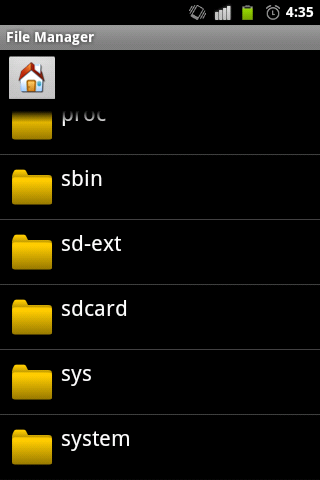

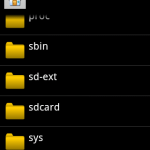
 Return to top of page
Return to top of page 
my phone does not recognize sd card…how do i solve it?..tq
thank you for this awesome post!!!!!!!
I now run kuyadroid v3.2.209 and cyanogenMod7 rom…..
It s too goood…..
I recently buy a w8 mobile. Is possible change my version to 2.2
Sure, installation guide: http://chromloop.com/2011/11/how-to-install-cyanogenmod-7-custom-rom-on-xperia-x8-w8/
I HAVE SONY ERICSSON W8 BUT APPS NOT MOVE PHONE MEMORY TO SD CARD PLEASE HOW HO MOVE TELL ME ANY SOLUTION …………………………………REPLAY ME PLEASE ANDROID VERSAN 2.11
I HAVE SONY ERICSSON W8 BUT APPS NOT MOVE PHONE MEMORY TO SD CARD PLEASE HOW HO MOVE TELL ME ANY SOLUTION …………………………………REPLAY ME PLEASE ANDROID VERSAN 2.1