If you just buy a Android smart phone and you are the first time using Bluetooth to transfer something to your friends or your computers, you might be confused about how to make your Android phone connect to other devices and transfer files via bluetooth connection, I recommend you install the Bluetooth File Transfer, and I am going to give you some tips about using bluetooth on Android.
You can download the Bluetooth File Transfer form Android Market, it is free, just some ads showing at the bottom when you connect to the web. Now forget about the built-in Bluetooth option, start the Bluetooth File Transfer, it will show you a file explorer, you can see the files on SD card, just like a common file explorer, you can move or copy files, install apps, view pictures, etc.
The Bluetooth functions is in the right tab on top of the screen, a bluetooth icon, press it, that will ask you to active Bluetooth, press “OK” to active the Bluetooth. OK, now if you want to send something to other devices, you can active the other device’s bluetooth, make sure its discoverable, then press the menu key on your phone, choose “search devices”, Bluetooth File Transfer will show you all discoverable devices, choose the one you want to connect, enter a same pair code in this two devices, such as “0000″ or any other simple number, after your phone and the other device successful make pairs each other, Bluetooth File Transfer will show you the share folder of the other device.
Ok, you good, the next step is simple, press the left tab, select the files which you want to send out, you can choose “Upload” on the long press menu to send them out, the files will located at the other device’s bluetooth-share folder root, or press the menu key, press “Edit”, choose “Cut” or “Copy”, then switch to the right lab which is the other device’s folder, paste them in any place you want. the transfer process will show up, the speed is about 200K per second, a little slow. ![]()
After finish transfer files, how to disconnect and turn off the Bluetooth? you just select the Remote device tab, press the “Return” key, it will ask you if you want to turn off bluetooth. press “turn off” to close the application and turn off the bluetooth. press “just close” to keep bluetooth remain turn on.
You can find some other advance functions in the setting menu, but if you don’t know what is it use for, then you should leave it alone. Bluetooth File Transfer is a tool which so improve the native bluetooth function of Android system, you may feel happy now, that is so easy using Bluetooth File Transfer to control the bluetooth function. I don’t understand why google make the built-in bluetooth so poor and unusable on powerful Android system, well, we still have the Bluetooth File Transfer.
Download Bluetooth File Transfer form Android Market
Q & A
Question: Why I can not find my friend’s phone use bluetooth? he use Android too.
Answer: Your friend should check the “Discoverable” option, the phone will be discoverable in 300 seconds.
Question: How to stop Bluetooth File Transfer searching devices?
Answer: When it is in search devices status, press menu , choose “stop searching”.

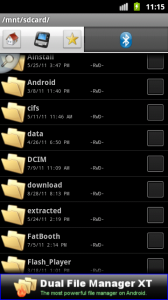
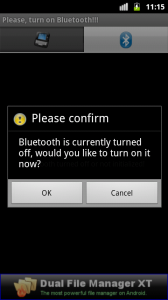
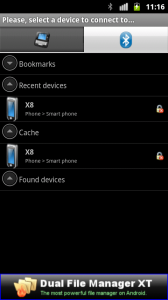
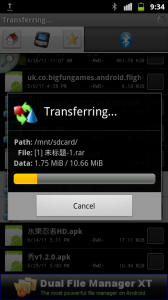
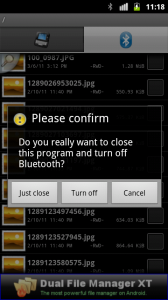

 Return to top of page
Return to top of page 
I have downloaded “Blue Tooth Files Tansfer” from Android Market , and i can able to send the files from my phone , Thanks , But to received files from Other phones